For a couple of hours earlier today, I couldn’t get online using my browsers (Mozilla Firefox and Microsoft Internet Explorer). My instant messaging applications were working fine though, so I suspected that the issue was probably a different port or protocol.
It wasn’t possible that Windows Firewall was blocking my Internet connection — it was disabled because my computer is using the firewall provided by Trend Micro Internet Security 2010. Since it wasn’t Windows Firewall, my next suspect could only be Trend Micro Internet Security 2010.
I disabled Trend Micro Internet Security 2010, and then I tried to connect to the Internet. I was able to connect, so it was indeed Trend Micro Internet Security 2010 that was causing the problem.
I kept Trend Micro Internet Security 2010 disabled while I searched online for a solution. I found a fix posted by a Trend Micro employee, but it didn’t work even though I followed the instructions to the letter. After wading through pages of customer complaints and trying various pseudo fixes from users, I found one that worked for me.
Note: My Trend Micro Internet Security 2010 is installed on Windows 7. If your Trend Micro Internet Security or Windows version is different, the fix should still work since it’s not version specific. Also, judging from the posts on the Trend Micro forum, this sounds like a recurring issue with some virus definition updates. The thread was started in November 2009. It’s now February 2010 and it’s still happening.
Here are the steps to fix this issue:
- Start the Trend Micro Internet Security main console, either by (a) right-clicking the Trend Micro logo in the system tray, and then clicking Open Main Console, or (b) clicking Start > All Programs > Trend Micro Internet Security > Trend Micro Internet Security. The Trend Micro Internet Security main console appears.
- On the My Computer tab, click Other Settings & Subscription.
- Make sure the Trend Micro Smart Protection widget is expanded (see screen shot below), and then click Settings.
- On the Trend Micro Smart Protection popup window that appears, clear (or uncheck) the two check boxes for Share threat information with Trend Micro and Certified Safe Software Service.
- Click OK to save your changes.
You’re done! Start your Web browser, and then go right straight to your favorite Web site.

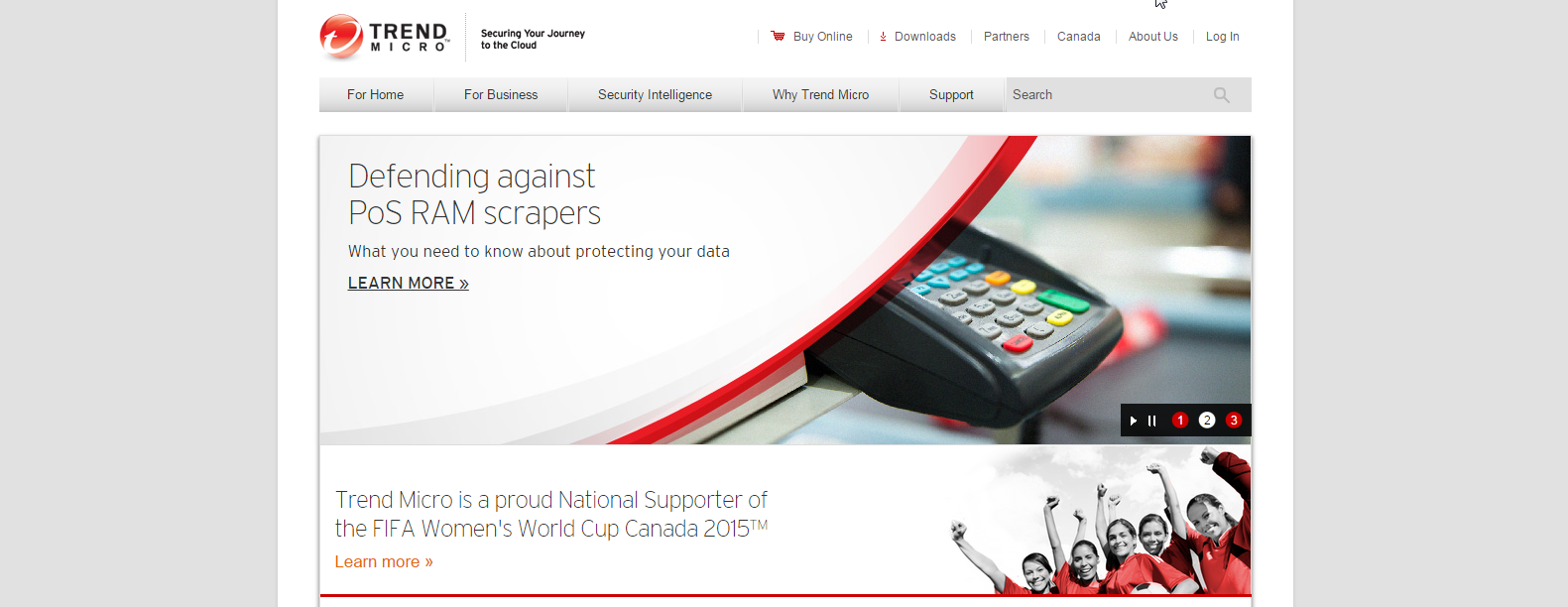










Trend is blocking websites, but I can’t get past the activate free trial page. I don’t want to activate. Any help is appreciated!
You’re required to activate the Trend Micro software before you can use it. If you don’t activate it, it won’t protect your computer so you might as well just uninstall or remove it.
works for me..thank you very much
I found another fix,
Go into
-personal firewall controls
-under the personal firewall tab, click settings
-Then click the button that says reset to default profile.
Thanks for your help Metahead!
I have the same problem. I have tried both the fix on the Trend micro website and your fix. No Luck! Any other solutions, apart from leaving trends firewall off all together?