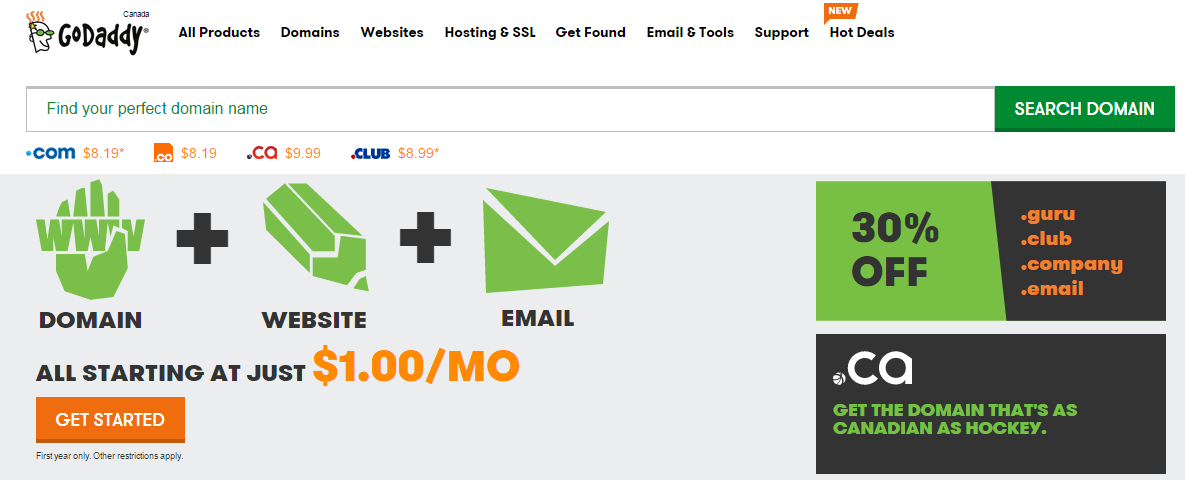If you need to transfer a domain name from your Go Daddy account to another Go Daddy account (for example, if you sold the domain name), here are the steps for completing the domain name transfer.
In the Webmaster and domaining communities, the transfer from one Go Daddy account to another Go Daddy account (or any other registrar account, for that matter) is referred to as a push. So if someone asks you to “push,” please don’t shove the guy.
What You Will Need
You will need the following details, which you can get from the owner of the Go Daddy account to which you want to transfer the domain name:
- Go Daddy customer # (customer number) or login name
- Go Daddy email address (email address used when the user signed up with Go Daddy)
How to Push a Domain Name on Go Daddy
- Visit http://www.godaddy.com.
- Log in to your Go Daddy account.
- On the navigation bar (at the top), click the My Account tab.
- On the left menu under My Products, click Domain Manager. The Domain Manager opens in a new window.
- On the Domains tab, click Search.
- Under the Domain Name section after the box labeled Starts with, type the domain name that you want to search for.
- When the domain name appears, select the check box next to it, and then click Account Change. The Initiate Account Change form appears.
- In New registrant’s Customer # or login name, type the customer # or login name of the user to whom you want to transfer the domain name.
- Under Domain’s contact information, click the Use details from specified customer account option. I strongly recommend selecting this option for reasons that I will explain in another post.
- In New registrant’s email address, type the email address of the new registrant that is associated with the Go Daddy account. Retype the email address in Confirm email address.
- If you want the domain name to remain pointed to the current nameservers, select the Keep the current nameservers for these domains check box. If you do not select this check box, the domain will be pointed to Go Daddy’s parking nameservers automatically.
- Click Next.
- Select the two check boxes to agree to Go Daddy’s Change of Registrant agreements, and then click Next.
- Click Finish.

You have completed initiating the domain name transfer from one Go Daddy account to another. The new registrant will receive an email from Go Daddy within the next few minutes with instructions on how to complete the domain name push. Once the push is completed, you will receive an email notification from Go Daddy that the domain name has been transferred successfully to the new registrant.